
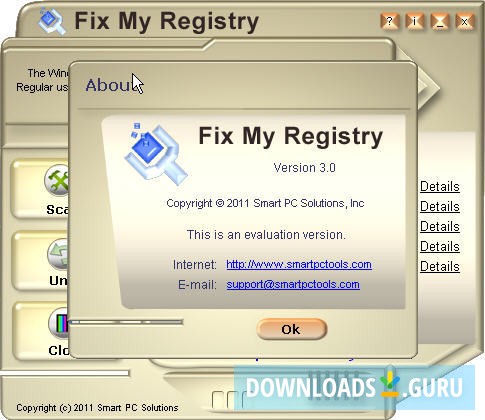
Click on All Drivers and remove all associated drivers to those printers.Remove and uninstall all shared printers from the server.Take note of their names and IP addresses. Locate and click on Deployed Printers.Type Print Management and press Enter to open Print Management Window.

Now log into the server that has the print management services installed and printers are shared from. Locate and delete the existing printer policy or policy’s.
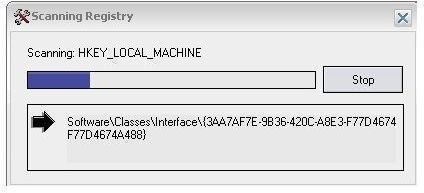


 0 kommentar(er)
0 kommentar(er)
